If you’ve ever tried to run a Mumble server on a domain proxied through CloudFlare, you’ll notice a timeout when trying to connect to the server. This is because Mumble servers typically run on port 64738 and CloudFlare only allows TCP/UDP connections over a very specific handful of ports. When your server times out it’s because CloudFlare is rejecting the connection at its edge and the request is never hitting your Mumble server.
There are two ways to work around this:
- Create a DNS record for a subdomain that points to the server where Mumble is running and don’t proxy that record through CloudFlare (also known as “grey-clouding” a DNS record)
- Run your Mumble server on a port that CloudFlare allows
Creating a Grey-Clouded DNS Record
On cloudflare.com, navigate to the DNS Editor and add an A record with a Name of the subdomain you’d like to call your Mumble server (in the screenshot below I chose "mumble") and a IPv4 address of your server’s IP (note: this can also be an IPv6 address)
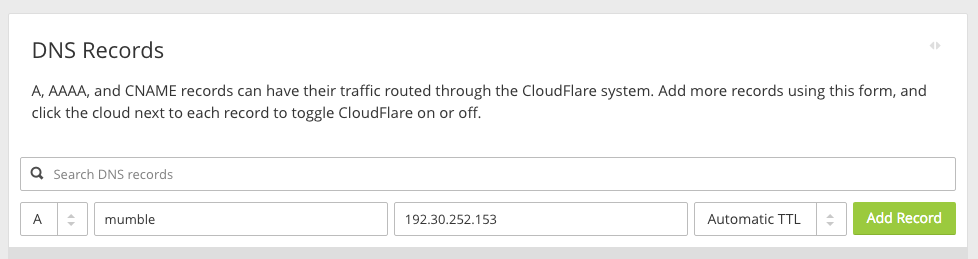
When you click “Add Record”, this will create a DNS record that is NOT proxied through CloudFlare (aka “grey-clouded”).

You can tell a record is not proxied through CloudFlare by the grey cloud in the “Status” column in your DNS records table and by the orange warning icon next to the name of your DNS record. This warning informs you that the IP of your server is exposed. If you’d like to avoid this, keep reading.
Running Mumble on a Port Proxiable by CloudFlare
This is my preferred method for configuring Mumble with a domain proxied through CloudFlare. Since requests are proxied through CloudFlare, the IP of your Mumble server is never exposed and thus not susceptible to DDoS attacks.
SSH into your mumble server and run the following command to open up a text editor for modifying the mumble server config:
$ sudo nano /etc/mumble-server.iniChange the value of port (default is 64738) to a value from https://support.cloudflare.com/hc/en-us/articles/200169156-Which-ports-will-CloudFlare-work-with-.
Then restart the server:
$ sudo service mumble-server restartNow update the settings in your client to reflect the changes you just made on the server, and connect!